« Previous
Next »
« Previous
Next »
Adding Smart Art in Word Document
Smart Art
A Smart Art graphic is a visual representation of your information and ideas. You can create Smart Art graphics by choosing from among many different layouts to quickly, easily and effectively communicate your message. Smart Art graphics range from graphical list and process diagrams to more complex graphics such as Venn diagram and organization chart.
Insert Smart Art graphics:
- On the Insert ribbon in the Illustrations group, click on the Smart art the Choose a Smart art graphic dialog box will appear.
- Choose a category from the left then a smart art list will display on the right select one as your need and click on Ok. A smart art will display.
- Click on placeholder in the Text Pane and type your text and move cursor to next text box by pressing arrow key.
- You can add and remove text box by pressing enter and backspace and also create sub list by pressing tab Key.
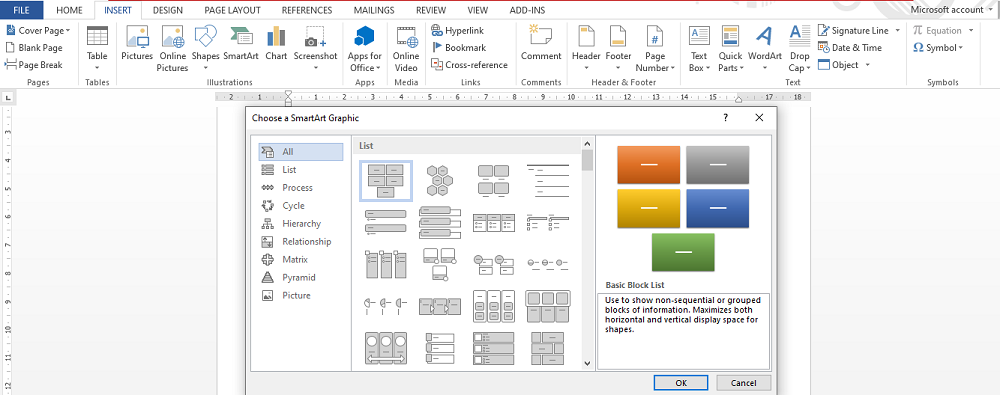
To enter text into Smart Art
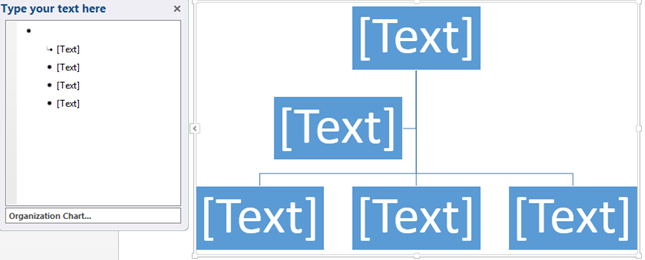
About the Text Pane
The Text pane is the pane that you can use to enter and edit the text that appears in your Smart Art graphic. The Text pane appears to the left of your Smart Art graphic.